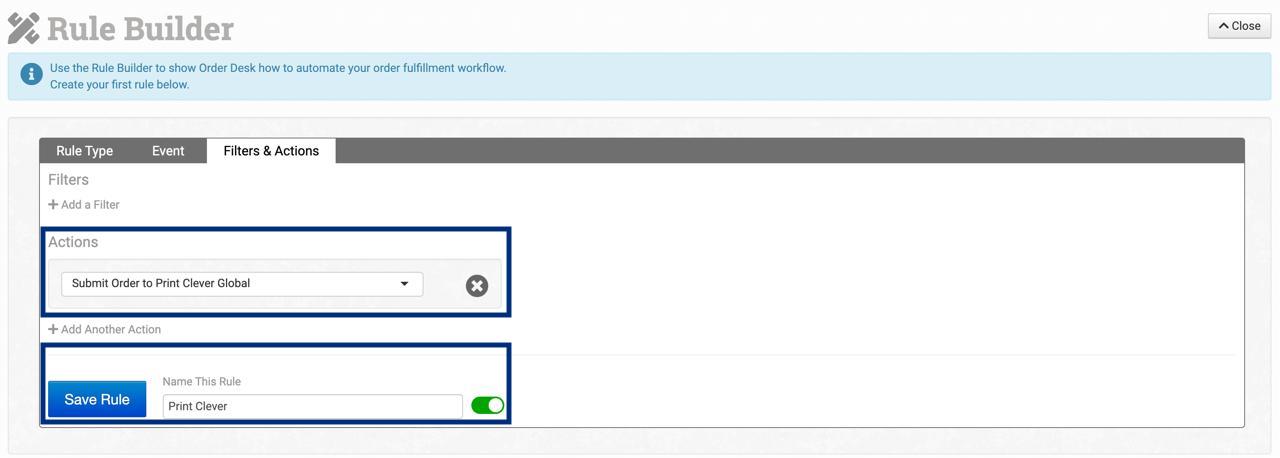Order Desk: Placing an order for a product not designed in Print Clever OS
IMPORTANT: Before you can place an order please ensure you have connected your Order Desk account to the Print Clever Global App. For more information click here
Step 1: Viewing Your Available Products
In Order Desk navigate to Manage Integrations and open the Print Clever Global App.
Click on View Available GFN Products.
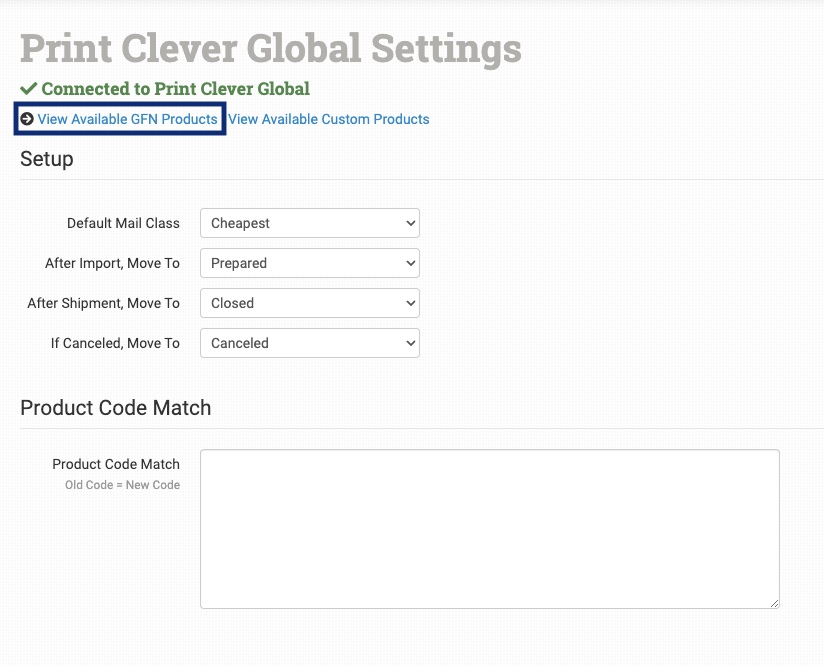
Displayed will be a list of base products on offer from Print Clever OS. Each product will have a reference field that can be used to tell Print Clever OS which product your customer has ordered.
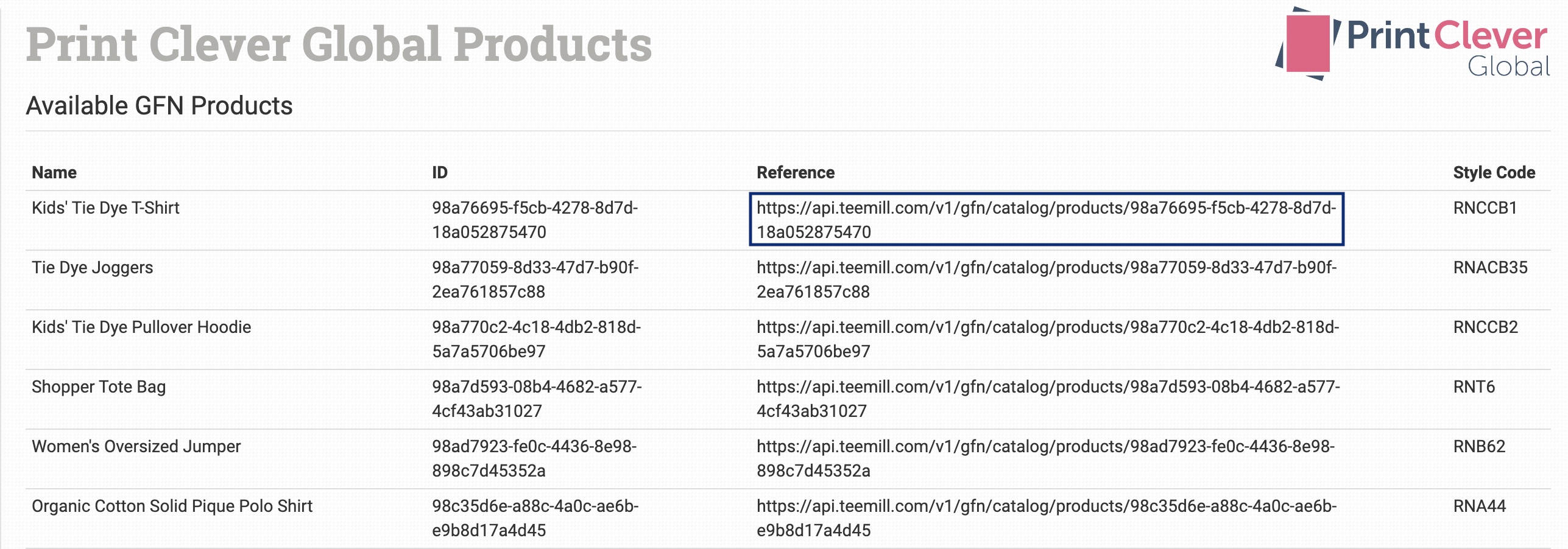
Step 2: Placing your order
When placing an order we need to submit 4 pieces of information from Order Desk to Print Clever OS.
Reference
Size
Colour
Artwork
Navigate to your customers order in Order Desk. From here you need to add the Reference as a Variations to the product. To do this click on the Product Title and a box will appear. Under the Set Variations section in the Name Field add “print_sku” and in the Value Field enter your product reference.
Size and Colour references can be added in the same way as above using Size and Colour as the variation name. The values of Size and Colour can be taken from the spreadsheet below:
https://docs.google.com/spreadsheets/d/1ylkhE-DgPy94-ZtX6olW2WCUHo9le9bQFE7Pvnx_n8Q/edit?gid=0#gid=0
For your artwork please set the variation as print_url and the value as a link to your artwork.

To send the order through to Print Clever click on the Print Clever Global icon. Your order will now automatically be pushed through to Print Clever for production.

Automatic Order Submission
If you would prefer to have your orders automatically submit to Print Clever please follow the below
Step 1: Enabling Inventory Details to Order Items
Under Store Settings in Order Desk tick the Add Inventory Details to Order Items box and click Save.
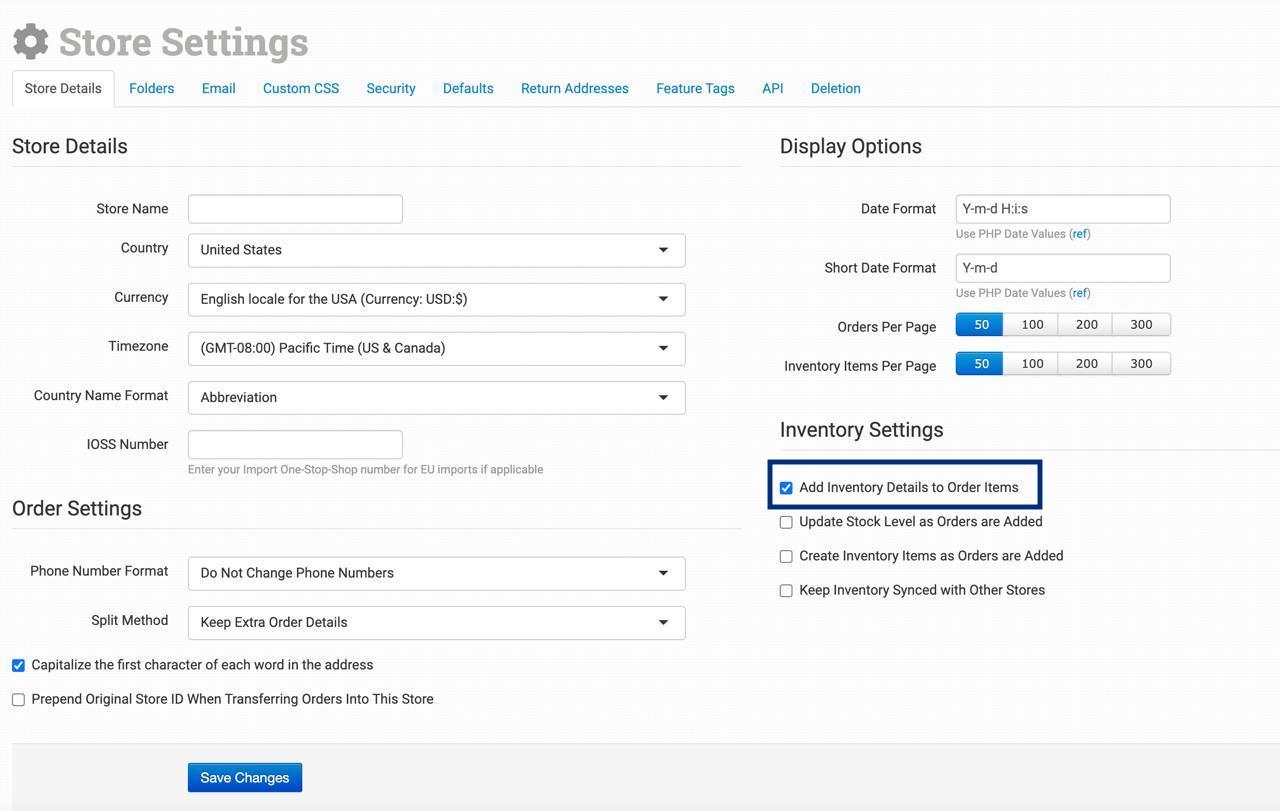
Step 2: Building your products in Inventory Items
In Order Desk click on Inventory Items. Now click Add New Item

A page will appear for you to enter your product details. For the Print Clever OS system the following fields are required. Name, Code and VariantID.
Name Field - Your product name
Code Field - The SKU you have entered on your market place
Print_SKU Field - The VariantID taken from the Print Clever App from within the Order Desk dashboard
Print_URL Field - A link to your artwork
Colour Field - The colour of the product blank chosen
Size Field - The size of the product blank chosen
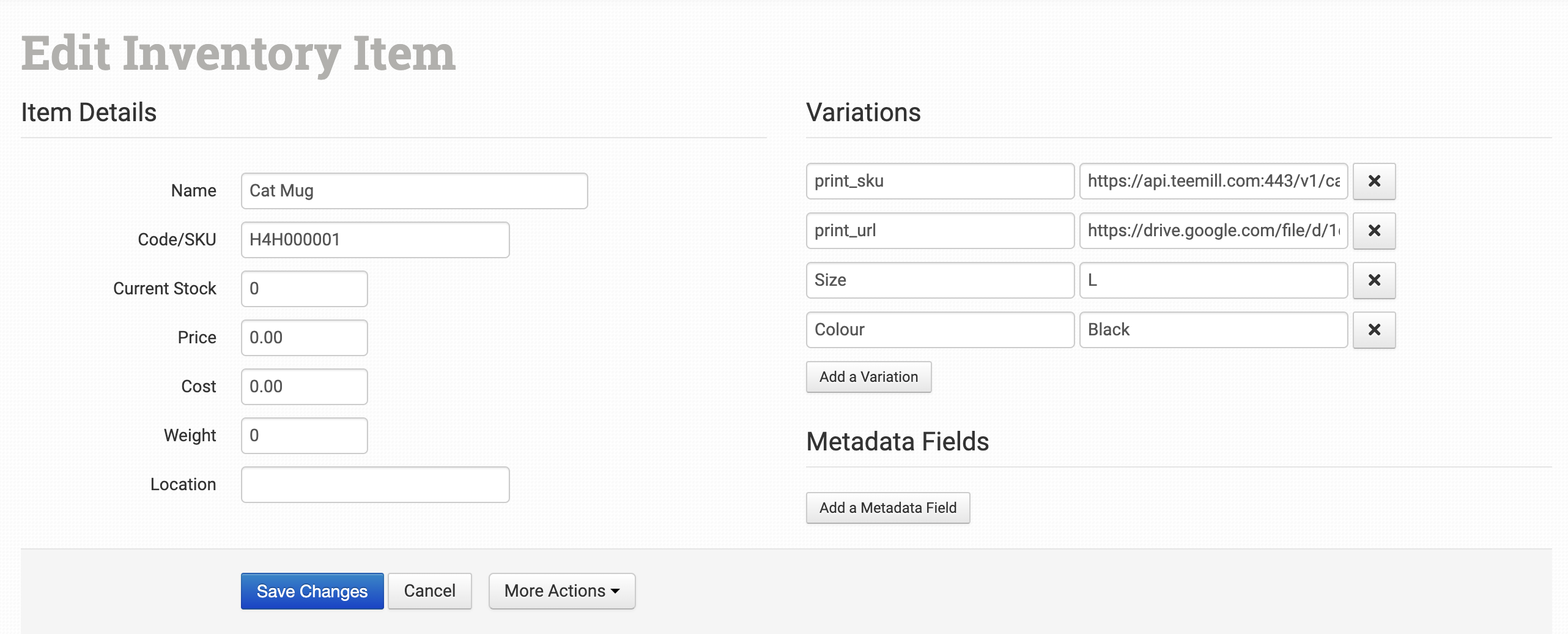
When an order is now placed for this SKU the VariantID will be automatically added to your order.
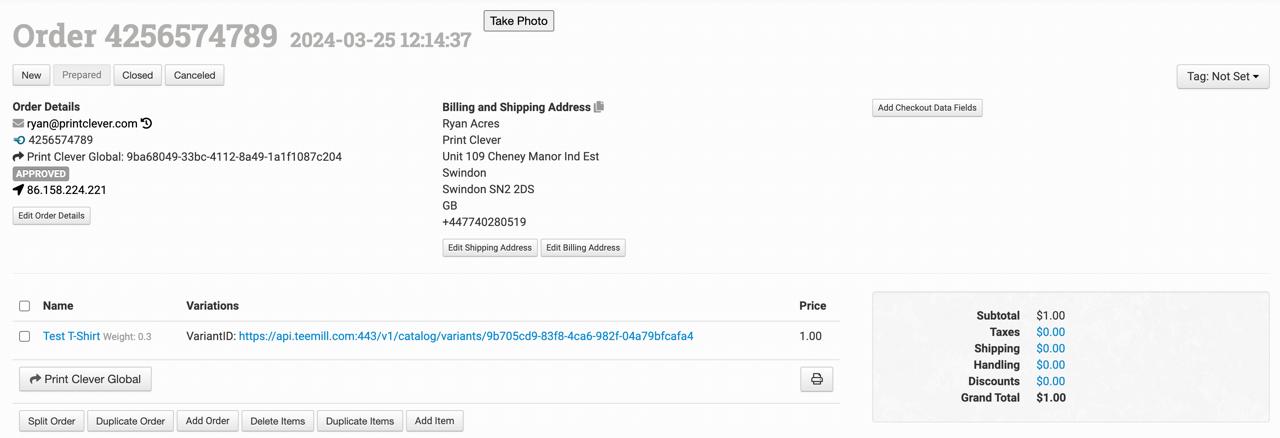
Step 3: Automatically submitting new orders to Print Clever
To set up automatic submissions you need to create a rule. Click into Rule Builder within the Settings area.
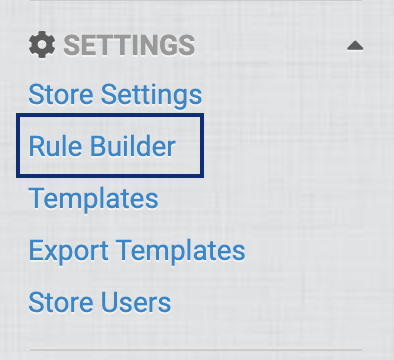
From within Rule Builder select Order Rule.
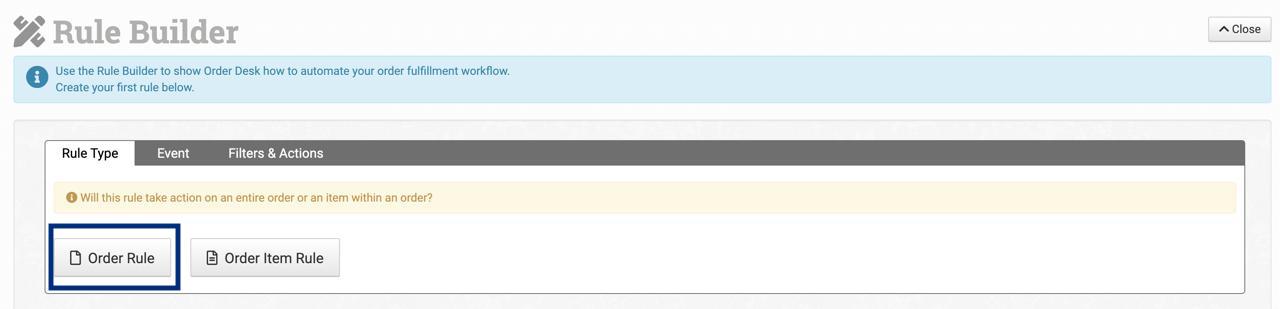
In the Event tab in the section titled Select The Event That Will Trigger This Rule, select Order is Imported.
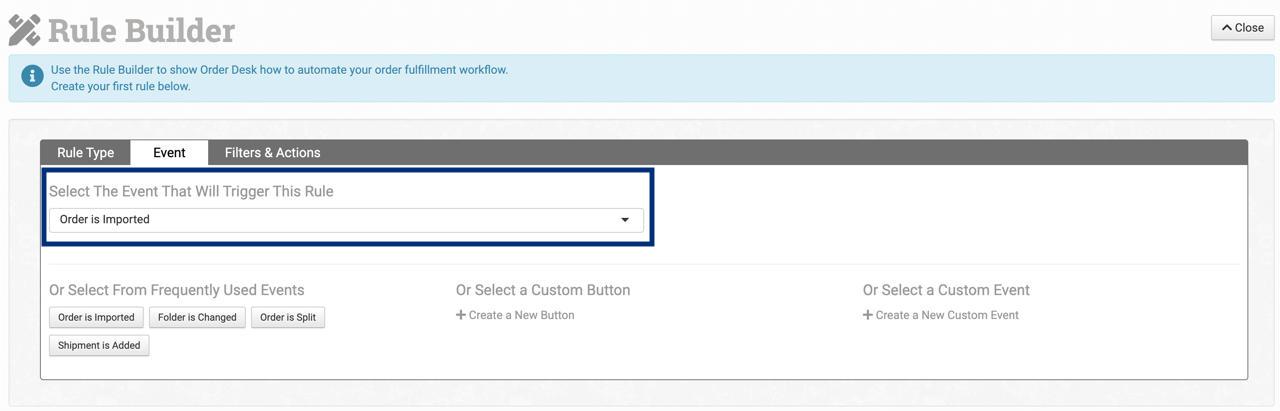
In the Filters & Actions tab select the Action to Submit Order To Print Clever Global. Finally Name The Rule and click Save.