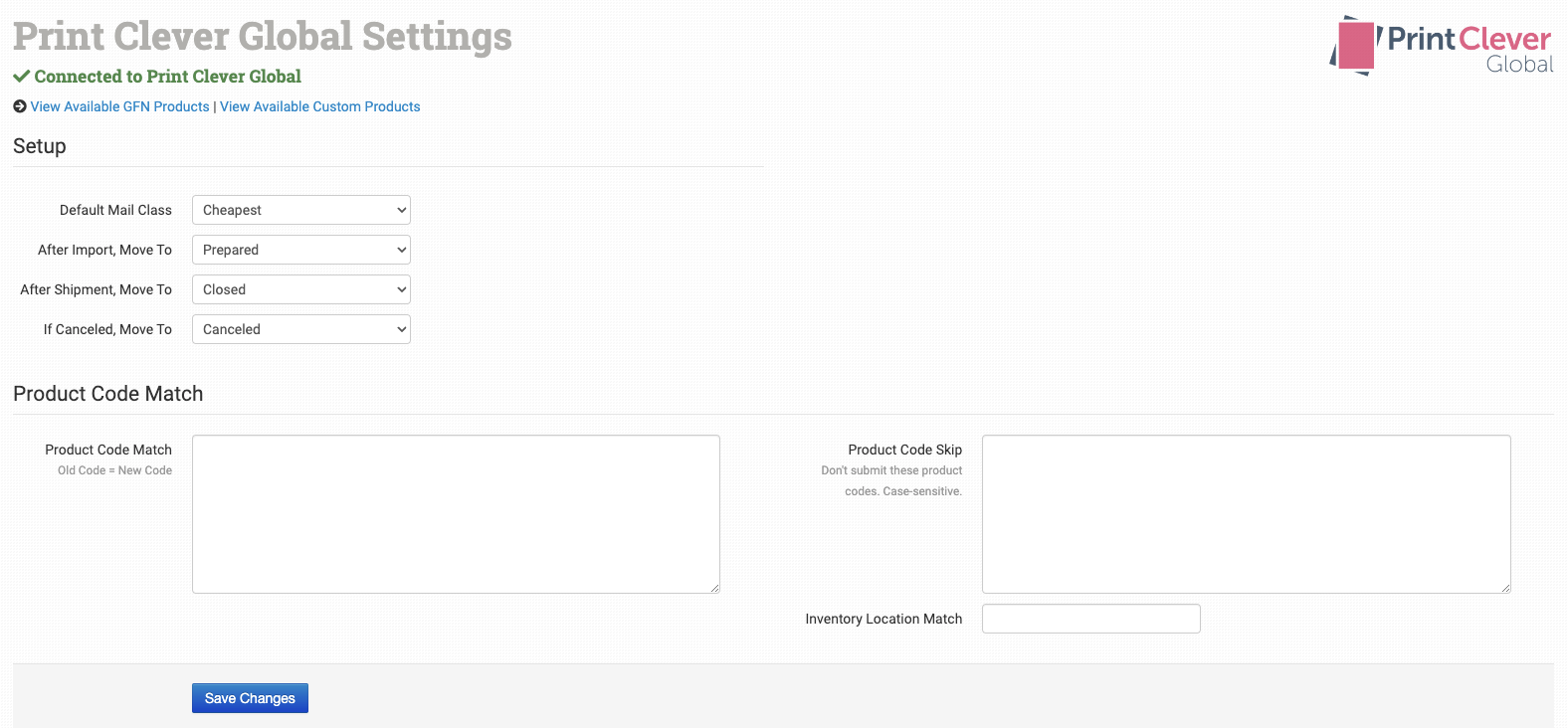Installing The Print Clever Order Desk App
Step 1: Add the Print Clever Global App
Once logged into your Order Desk account, navigate to the Manage Integration section, search for the Print Clever Global App and click enable.

Step 2: Entering Your Credentials
A screen will now display to enter your API Key and Project Name.
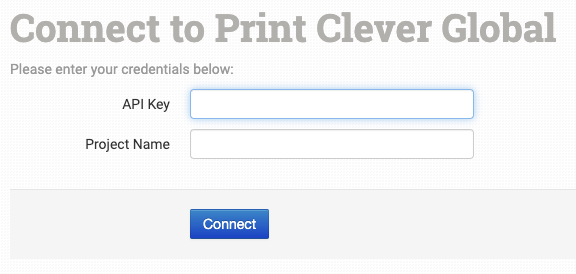
These details can be copied from your Print Clever OS account, under the Website - Settings section. For the API Key please use the Private Security Key. Once entered press Connect.

Once the screen refreshes your Order Desk account will be connected to your Print Clever OS account via the Print Clever Global App